Author: Marc6678
File AssociationsSetting what opens with what.
In this tutorial I will show you how to set file associations with programs on your system. It is important to have the right type of file opening with the right format, for example opening a wave (.wav) sound file with WinZip isn't much good as WinZip cannot play media files.
NOTE:
Before continuing with this tutorial please read the terms and conditions of use by clicking here
BEGIN:
You may need to have administrative rights to carry out the steps below.
• Click start, then Control Panel.
• Double click ‘Folder Options' (on classic view control panel) to open the Folder Options window.
• You will now see three tabs at the top, the default selected being general. Click the ‘File Types' tab.
• You may now need to wait for a while all your file types' load into the selection box; this will depend on how many different programs you have installed on your machine. When it loads scroll down the list and look for the file type which you wish to change. In my case the .wav file format.
• Highlight the file association you wish the edit and then click change below.
• Select the program you wish to open the file from the list. If the program you require is not in the list then click ‘browse' and select it from your ‘program files' folder.
• Once you have selected the program click ‘OK' and then ‘Close' on the dialog below.
• You can now also close the control panel if you haven't done so already.
You can repeat this process as much as you wish but make sure you are associating the file types with a program which supports the opening of it.
Article Source: http://www.articlesbase.com/e-learning-articles/changing-file-associations-xp-247352.html
About the Author
You can see more tutorials @ Marc Computer Support
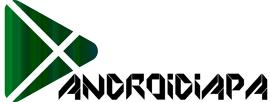




0 comments: