 |
| BlueStacks 3 for Windows |
Here’s a Step-By-Step Guide on How to Install BlueStacks 3 for PC on Windows 7, Windows 10, Windows 8/8.1 (32bit/64bit) & Mac OS. See below in this post instructions on BlueStacks 3 for PC Download and Setup and then see How to Install Android Apps on PC via BlueStacks 3. But first, let’s see what's new in the latest BlueStack 3 Android Emulator tool. At the end of this post we have also provided a simple solution to fix app sync error on BlueStacks.
Iconic Android emulator for PC BlueStacks app players has finally been updated with a completely redesigned layout and user-interface. Here we have brought the latest version of BlueStacks Android app player for PC. BlueStacks 3 Installer has made it possible for Android freaks to play their favorite Android app and games in full HD on desktops PCs/laptops running on Windows or Mac OS. BlueStacks 3 acts as a virtual Android device making it possible to play Android apps on Windows & Mac platforms without any crashes or errors. This is the best BlueStacks update ever which includes a complete overhaul of the user-interface and more options added in the form of the toolbar of the left side of the BlueStacks interface for quickly accessing most used features.
What’s new in the latest BlueStacks 3:
BlueStacks developers have made it even more convenient for users to play Android apps and games on PC. User-friendly interface is best for all users. You will find a whole array of new features on the BlueStacks 3 emulator tool for PC Windows & Mac. New UI of BlueStacks 3 for PC is completely different from the old BlueStacks interface. In order to get the best out of BlueStacks 3 and to quickly become familiar with various new options and features, it's very important that you first learn about new changes and see what you can accomplish with a different set of tools in BlueStacks 3 for the computer. When you open BlueStacks 3 on PC it will feel like you have opened Android tablet that someone has fixed on PC screen. New UI has a flatter look and icons are smooth. The Android emulator tool is now faster, stable and responsive that works on both traditional and touchscreen displays. Let’s give you a brief overview of all new changes and what you can do with them before beginning the installation guide.Here are the main changes that have been added in the BlueStacks 3 Android emulator.
 Every Pixel On BlueStacks 3 Is Specially Designed To Give You The Best Gaming Experience
Every Pixel On BlueStacks 3 Is Specially Designed To Give You The Best Gaming Experience
BlueStacks 3 has been in development for several years and is ready for you to start using today. It allows you to play android games with your mouse and keyboard to make you more competitive in your gameplay. You’ll be able to play in high definition with your monitor and use ANY app with BlueStacks 3. Automate All the Things
Automate All the Things
BlueStacks 3 adjusts the resolution and size of your games to best fit your computer automatically. This allows you to focus on playing your game instead of having to tweak all the little settings. We also remember your settings so you don’t have to adjust this every time you restart.State-of-the-Art Engine With Adaptive Environment Sync
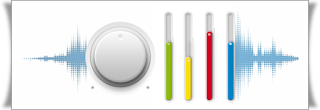 BlueStacks 3’s gaming engine automatically adjusts to your computer’s unique specifications You’ll get the best performance settings by default and you can adjust these settings at any time. The result? Your games run smooth and fast. No other Android Emulator can do this.
BlueStacks 3’s gaming engine automatically adjusts to your computer’s unique specifications You’ll get the best performance settings by default and you can adjust these settings at any time. The result? Your games run smooth and fast. No other Android Emulator can do this. Multi-Instance Function
Multi-Instance Function
On your phone or other Android Emulators, you can only use one app at a time and only one Google Play account. BlueStacks 3 has a feature called Multi-Instance that lets you open multiple games and apps at the same time. That means you can play multiple accounts in Clash of Clans, Clash Royale and tons more games at the same time. You can level multiple accounts simultaneously or play many games at the same time on the same Google Play account. A World-Class Gaming Platform
A World-Class Gaming Platform
When you compare BlueStacks 3 to other Android Emulators, BlueStacks 3 has the best performance and features. BlueStacks 3 is built on the state of the art BlueStacks Gaming Platform which uses patented Hyper-G graphics APIs allowing you to play at maximum resolution and refresh rates (including 144hz) – something no other Android emulator can even come close.BlueStacks Friends
Use BlueStacks 3’s built-in chat app to interact with other gamers like never before. You’ll be able to use our “Friends” chat to plan your strategies and progress faster in your games. You can connect to friends across your Google contacts with Steam and Facebook coming soon.Gift Center
BlueStacks has partnered with today’s top developers to give you in-game gifts and promotions you can’t find anywhere else. In the gift center, you’ll find special skins, characters, gold, gems, and many more gifts across hundreds of games. BlueStacks Select
BlueStacks Select
With BlueStacks Select is our Developer-focused program. As more developers like FunPlus or IGG join BlueStacks Select, gamers get exclusive gifts, content, and other items directly from these game developers. For example, in King of Avalon, you could get gold, treasure and exclusive resources you wouldn’t be able to get from just playing on your phone. App Center
App Center
App Center allows you to find the newest and most popular games being played by other gamers. When you click on a game, you’ll be able to find reviews, images, summaries, and tons more information about any game. App Center also learns about your gaming habits and recommends games we think you would like.Now that you known almost everything about new changes and features in BlueStacks 2 for PC and have learnt how to use them, it’s time to move on to the main bit of this post i.e. how to install BlueStacks 2 Android app player on PC Windows & Mac and how you can launch Android apps for PC on BlueStacks 2.
How to Download and Install BlueStacks 3 for PC Windows & Mac
BlueStacks requires minimum 2GB Space on your Hard-disk drive & also 2GB RAM for running on PC. Windows users should make sure that their PC has 7 or later Windows Version installed on it.- Please ensure that your PC has access to stable internet connection.
- Download BlueStacks 3 from links below.
Download BlueStacks 3 for PC Windows:
Download BlueStacks 3 for Mac OS:
- After downloading, launch BlueStacks 3 setup file on PC.
- Now open BlueStacks 3 Emulator tool on PC.
- Here enter your Gmail ID to access Android apps on BlueStacks. If you don’t have Google Play Store account then click on create a new account option.
- After entering account details, a one-time setup screen will open. Click on OK button.
- Next, Enable App Sync by clicking Continue button again and enter Google Account details and hit the NEXT button.
- You have successfully created BlueStacks account and enabled Google Play Store. Now you can start installing Android apps on PC.
How to Install Android Apps on PC Windows & Mac via BlueStacks 3
There are two ways of installing Android Apps on BlueStacks. First is the APK file installation method and the other is Google Play Store on BlueStacks 3 installation method.1st Method: Install Android Apps on PC via BlueStacks 3 with Google Play Store
- Open BlueStacks 3 Android App Player.
- Click on the icon named ‘System App’ at the left top of the emulator screen.
- Click on the Play Store App.
- Search your app in it and hit enter.
- Click on the app icon from search result to Install inside BlueStacks. If you don’t find the app on BlueStacks then use APK file method above to install that app.
- Hit the install button and wait for it to complete.
- Done.
2nd Method: Install Android Apps on PC via BlueStacks 3 with APK
- Open BlueStacks emulator tool on Windows PC or Mac.
- Download the APK file for the app or game from the internet.
- Click on the Install APK button on bottom right small toolbar on BlueStacks 3.
- Find the APK file in the file selection menu on PC and select the APK file.
- APK file will start installing on BlueStacks 3.
Wait for it to complete and then it appears on your pc desktop or on BlueStacks 3 main interface to open the installed app. - Or you can skip steps 3-5 and just double-click on the downloaded APK file to quickly install the app on BlueStacks 3.
Seriously. It helps a lot with the growth of this blog. 👍










0 comments: